Go to Tx- LPD_CUST

Click on Create New Launchpad

Provide the details and click on OK.

Click on Create New Folder

Provide text as- Useful Links and hot enter key.

Click on Create New Application.

The below screen appears.
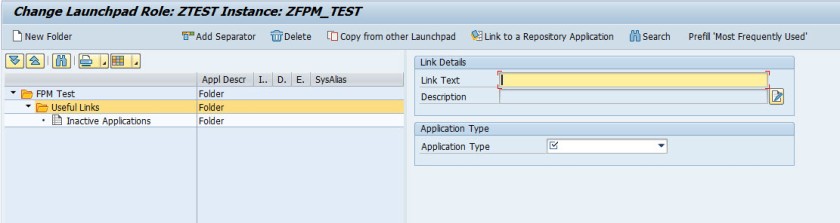
Provide the details like link test, transaction code and system alias. Then click on Create New Application.

Provide the details like link test, transaction code and system alias. Then click on Create New Application.

Provide the details like link test, transaction code and system alias. Remember the Newly create role and instance.

Go to SE80 and open FPM_LAUNCHPAD_UIBB and create a component configuration.

The below screen appears.

provide a name and click on create new button.

The below screen appears.

Provide the role and the instance name(created in LPD_CUST ). Save teh configuration.( In preview section you can see how the links appear).

Now we have to create an ovp screen.
Create component configuration.

provide a name and click on create new button.

The below screen appears.

provide the title and from uibb choice select LAUNCHPAD COMPONENT.

provide the lauchpad component configuration name. save the ovp component configuration.
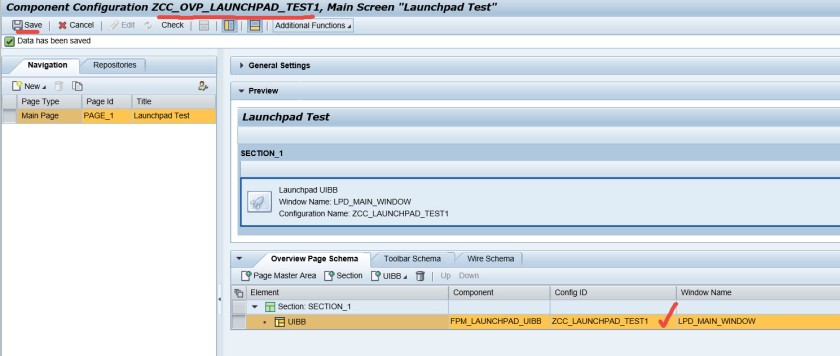
Now create an OVP application.
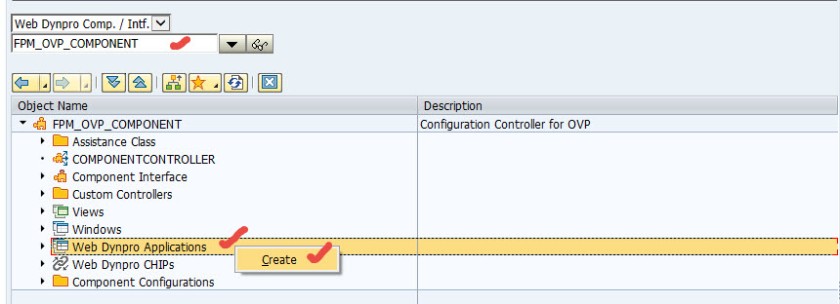
provide application name.

provide interface view, plug name ans save.

Now create an application configuration.

Provide an application configuration name and click on create new button.

Now click on Assign Configuration Name.
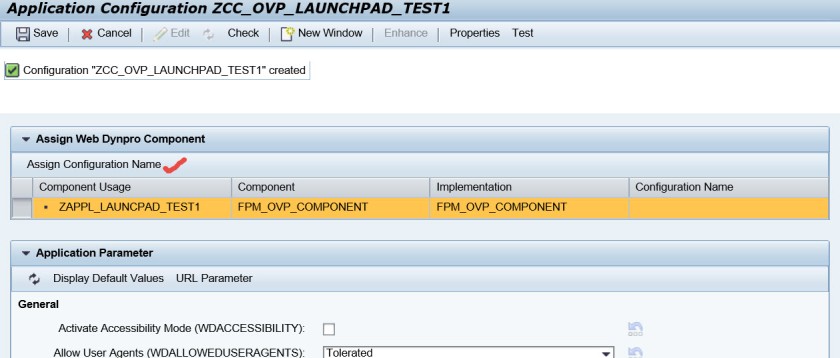
The below screen appears.

provide the ovp component configuration name.

Save this application configuration.

Now test the Application Configuration.

Well, now the launchpad UIBB appears in the OVP application. Click on the link.

It launches the transaction code.
