The post describes how we can achieve the display & edit functionality without coding as FPM already provides this. The below post describes this by using an OVP application with form UIBB.
Create a feeder class & implement the interfaces. Create attribute and implementing the GET_DEFINITION & GET_DATA method.





So the form feeder class is ready. Now create an OVP application by executing the Tx- FPM_WB.

Provide application name & choose OVP. Click on next button.


Provide page title . Now we have the EDIT mode set as – No Mode Handling(Default)

Add a form UIBB and create its configuration.



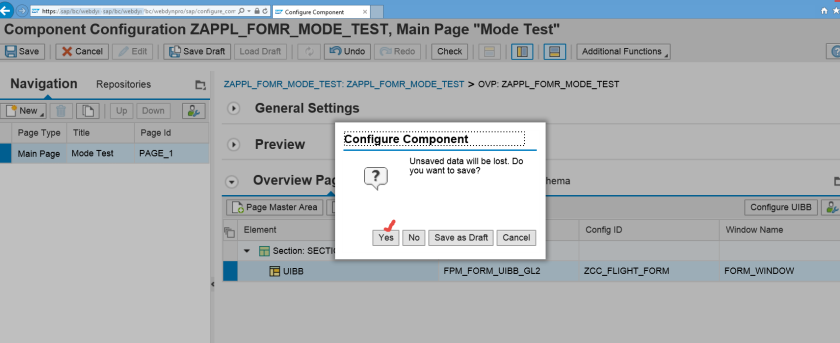


Provide the feeder class.



Add few fields and make sure these are input field as Display Type.


In preview adjusted the width. Go back to the application configuration.

Go to the toolbar schema & add the SAVE, CANCEL Y& EDIT button.



Go back.

test the application.

The fields appear as input field and the SAVE, CANCEL & EDIT button doesn’t have any impact you they are clicked.

Now in General Settings->Additional Setting->Set Edit Mode.

Set as EDIT. Now test the application.

As the mode is EDIT- The fields appear in edit mode and also SAVE & CANCEL button are enabled while EDIT button is disabled as we are already in edit mode. Here user can change the value and SAVE. Then the fields automatically turns into display mode.

Click on EDIT.


Now set the mode to Read-Only and test the application.

So the application data appears in display mode/read only mode. EDIT button is active.



thank u
LikeLike