The post describes how to get the F4 help for a field missing with F4 option. The OVS in FPM application can be adopted by implementing the interface IF_FPM_GUIBB_OVS.
The post describes how to can get the F4 help for a field in search uibb. First part is let’s design a search uibb .
So here we have the search UIBB structure.

Create a search uibb feeder class by implementing the needed interfaces.

Implement the method GET_DEFINITION.

Provide the below code.

Create an OVP application in Tx- FPM_WB.

Create a search uibb configuration and provide the feeder class.



Test the application. So here we are missing with the F4 option for the field CARRID. So let’s get the F$ functionality by OVP approach.

So go to the search uibb feeder class and implement the interface IF_FPM_GUIBB_OVS.

So here we get 4 methods. Go to the GET_DEFINITION method. Here we have to enable the F4 option for the CARRID field.

provide the below code.

IF_FPM_GUIBB_OVS provides 4 methods.
HANDLE_PHASE_0 – Configuring the popup screen when F4 is pressed.
HANDLE_PHASE_1 – Getting the search field value
HANDLE_PHASE_2 – reading the search input value and preparing the result list to be displayed
HANDLE_PHASE_3- Reading the selected line from the result list and populaing the value in the input field.



Read if any value is provided in the search option of the F4 popup.
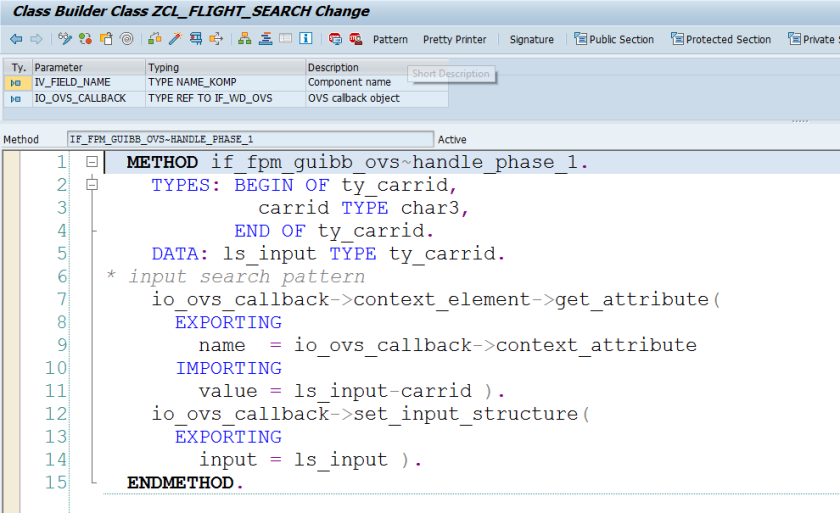
For the result list we have the structure.


Prepare the result list.
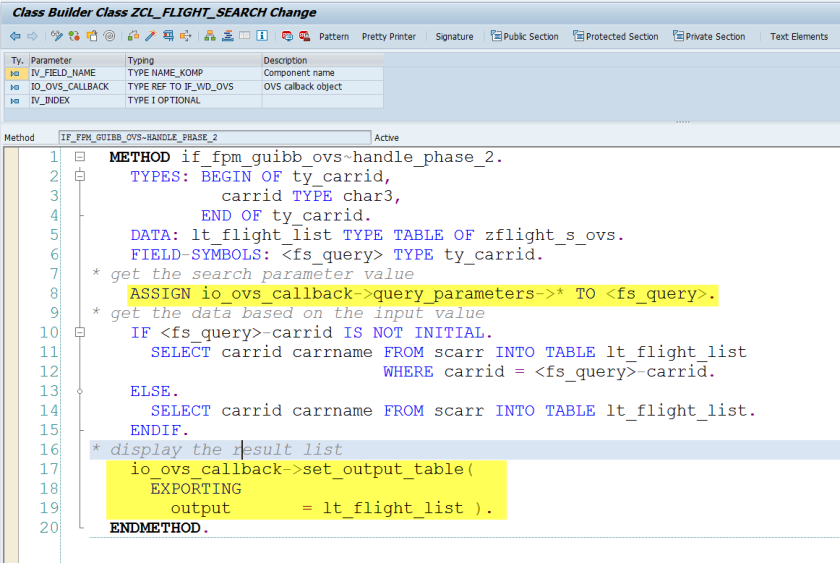

read the selected line and populate the value.

Test the application. Press F4 key.

The OVS pop up is displayed. Press Search button.

by HANDLE_PHASE_2 method , the result list is displayed. Select a line.

HANDLE_PHASE_3 method , the value is populated.

Again press F4 key. We can provide a search value and get the result list satisfying to that value.


Can we do dependent search help over form window without adding IF_FPM_GUIBB_SEARCH in FPM
LikeLike