It is possible to adjust the look and feel of FPM applications with the UI Theme Designer.
Syntax for UI Element Style Attributes-The style is entered as a string containing a set of attribute name-value pairs. Name and value are separated by a colon (:), and the name-value pairs are separated by a semi-colon (;), as shown in the following example: fontColor:red;fontSize:20px
The below post shows how to apply Styling like color, font size to each form UIBB UI elements. Create a feeder class.




Create an OVP application and add a form uibb configuration and provide above feeder class.

Choose some fields and add them to the form UIBB. Here some are input fields and some are text fields.

Test the application. here the form ui elements appear without any style attribute.

Go to the form uibb configuration and select a field: CARRID. Here we can see the Label Style and Style.

In the Label Style: fontColor:red; [ HTML code not CSS] . Save the settings and test the appl.

So the label color appears as maintained. Perfect :).
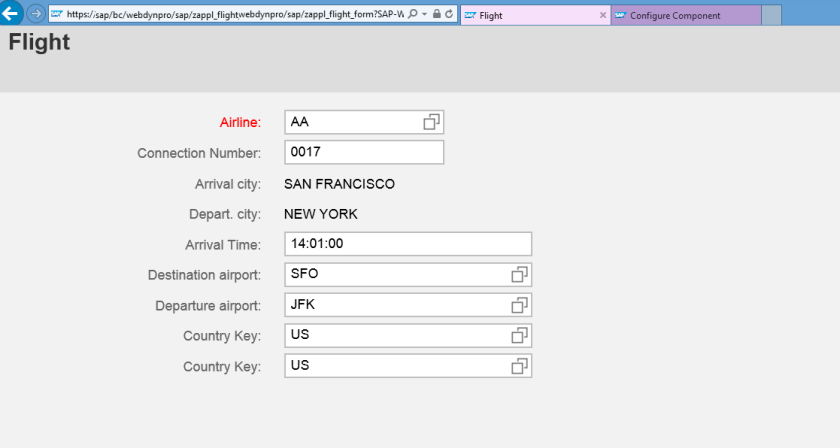
Similarly maintain the Style for the input field. Save & test the appl.

Perfect both appears in colors!

Similarly font color and size can be maintained.

test the appl. Font color and size appears as maintained.

Hi Siva ,
This is giving a style to the field statically. My requirement is to do this dynamically . Can you achieve the same using code ?
Also please tell me how to use the attribute semantic_color_ref in the get_definition method to set the colors if possible . But i will appreciate your help to set the style to a input help field dynamically .
Thanks , Ravi .
LikeLike
IF_FPM_GUIBB_FORM~GET_DEFINITION
et_field_description = VALUE #( ( name = ‘COMP1’ semantic_color_ref = ‘COLOR_TEST’ ) ).
IF_FPM_GUIBB_FORM~GET_DATA
CS_DATA-COLOR_TEST = ’64’. “RED
LikeLike