The post tries to create a LIST UIBB in an OVP floor plan application. Normally simple buttons or button choice elements are created in UIBB tool-bar. But the powerful FPM feature enables to define the action as a drop-down list and fill some value in it. The post tries to display an action as drop down list with some fixed values on am list UIBB and group/sort the list records according to the selected value.
Create the feeder class for the list uibb .



Create the field catalogue for the list and also an action.

Fill the data.

Create an OVP application.
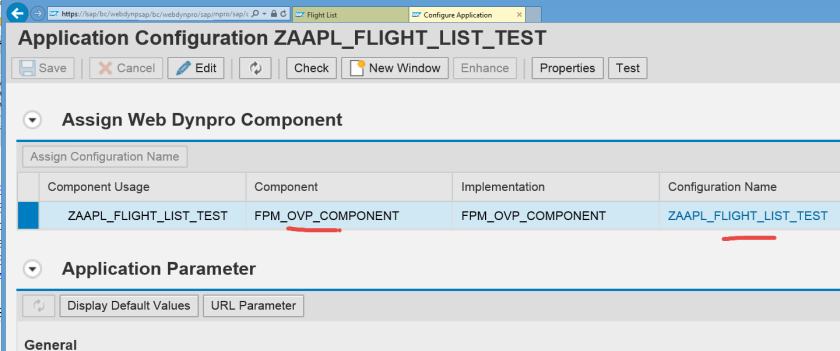
Add a list uibb component and create a configuration.

Provide the list feeder class.

Add few columns to the list as needed.

In list uibb toolbar, create a toolbar element and choose its display type as Dropdown List.

test the application. So in the list uibb toolbar an action GROUP is displayed as Drop Down list. Now we have to fill the action drop down list with some values.

Go to the feeder class GET_DATA method and put the below marked code which adds some fixed value to the drop down list action.
Test the application. Now we have the fixed values appear properly in the drop down action. Now once we click any drop down list according to that the list should be grouped/sorted.

Put the extra marked code in GET_DATA method.

Test the application. The list gets sorted according to the selected fixed value from the drop down action.



