Please check the link – Quickview(Thing Quickview) in FPM Application upto step 3that describes how to display a list uibb on FPM OVP application. Once the list uibb is displayed with billing records, if we mouse over cursor on the Billing type, it should display different billing type(s) list(dataset) info.



So here we have the list uibb . Click on configure UIBB.

So we have the field – FKART which will be linked to the quickview dataset.

The billing type text table – TVFKT

So we have the table type.

create a class in tx- SE24 & implement the below shown interfaces.
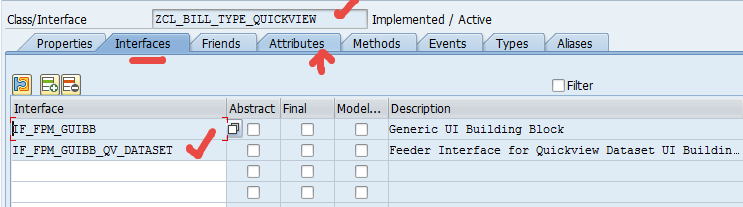
Create am attribute.

Activate all the methods and put the code in GET_DEFINITION and GET_DATA method.


Here we just wanted to show only 10 bill type records not all.

So now the quickview dataset feeder class is ready now. Go to the UIBB configuration. Select the FKART field and we can the Quickview ID. So we have to create one & assign here. So to create the dataset quickview select the tab- Quickview Schema

Select Dataset Component.

Provide Quickview ID & a configuration ID name & click on Configure Quick view.

Yes to continue.
Provide the quickview dataset feeder class .

Click on Attribute button.

Choose fields.

Provide Quickview Title . Save and click on List UIBB link.

So we created the quickview daraset id . Now to assign it, click on List UIBB Schema tab.

Assign the quickview dataset ID to the FKART field. Save.

Now test the application and put the cursor over the bill type and here we have the bill type dataset list.

Hi,
I tried this, but I am getting an empty Field. There are already two Quickviews: DATASET and THING with Feeder Class
/SCMTMS/CL_UI_QV_FEEDER. It means I need to work with Dynamic Quickviews?
If I debug GET_DATA (CL_FPM_QV_THING_ASSIST) I can see that my mr_data is not bound and get ignored.
LikeLike