Quickviews-A quickview is a read-only UI element which allows the user, at runtime, to view additional information (not displayed on the current screen) about an object without having to navigate to other screens to obtain the information. Like a tooltip, a quickview appears (and disappears) on the UI during a mouse-over action by the user.
The following types of quickview exist:
-
Thing Quickview -This is used to display information relating to a ‘thing’ (a business object for example). It is implemented using the Web Dynpro component FPM_QUICKVIEW_THING.
-
Dataset Quickview-This is used to display information relating to a dataset. It is implemented using the Web Dynpro componentFPM_QUICKVIEW_DATASET.
The below post shows Think Qickview aspect. We have an FPM application which displays the billing records & if you mouse over on the Payer number, then by quick view technique it should display the payer address information.


Step-1. For the list , we have the table type.

Step-2. Create a class in tx- SE24 & implement the shown interfaces.
create the shown attribute.

Activate all the methods & put below code in GET_DEFINITION & GET_DATA method.



Step-3. So the list uibb feeder class is ready. Go to Tx – FPM_WB, Select the marked line.

Provide application name, choose overview page and click on NEXT button

Save.

Select marked line.

Provide title, choose LIST COMPONENT.

Provide a list Config ID & click on Configure UIBB button to create.

YES to continue.
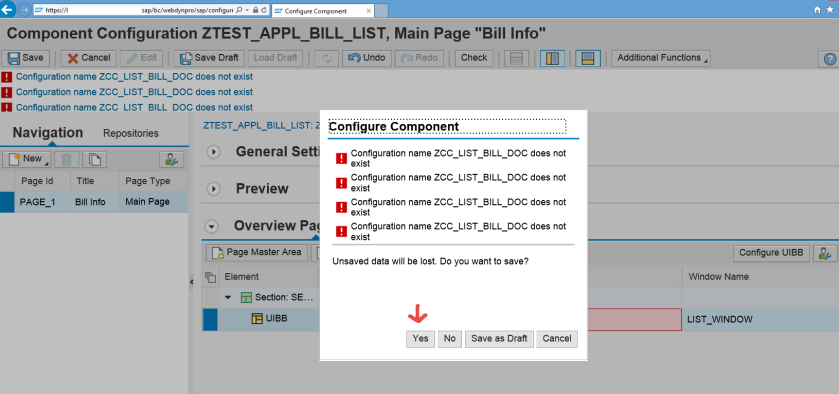
Provide the feeder class name.

Click on Create Column button.

Add the needed column (fields) & make KUNRG field(payer) display type as LInk to action( because when the mouse will pointed over on this field we have to show the quick view.
Finally click on the application link.

Click on test button.

So here we have the billing list.

Step-4. Now we have to make our quick view settings.
The quick view on the payer number should display the address from KNA1 table. Just marked the fields that we have to consider for the quickview.

Go to Tx- SE24 & create a class & implement the interfaces.

Activate all the methods & put the code on GET_DEFINITION & GET_DATA method.


LV_KEY should give us the payer number. Put the below code.

Go to the application configuration. here we have selected the PAYER filed & below we can observe the QUICKVIEW ID . Now we have to create a QuickView ID and assign here. So go to the tab Quickview Schema.

Choose Thing Component.

Provide the name as PAYER_ADDRESS_QUICKVIEW and now we have to create a configuration.

Provide the configuration name and click on CONFIGURE QUICKVIEW button.

Yes to continue.

Provide the quickview feeder class.

The below screen appears.

provide Title as- Payer Address. Select the check box USE FEEDER REF FIELD. Choose TITLE REFERENCE FIELD from the drop down as KUNNR. Click on Create attribute button.

Choose the necessary fields like- NAME1, LAND1,ORT01, PSTLZ, STRAS,TELF1.
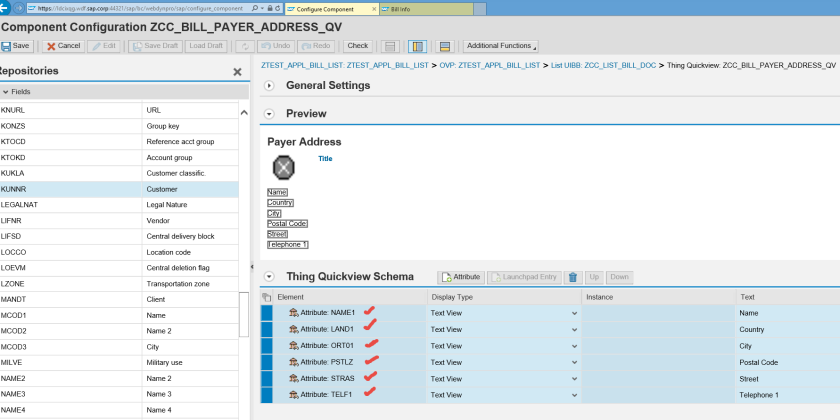
We can also set an web icon. Save and click on the link to go to the uibb configuration.

Now click on the LIST UIBB Schema tab.
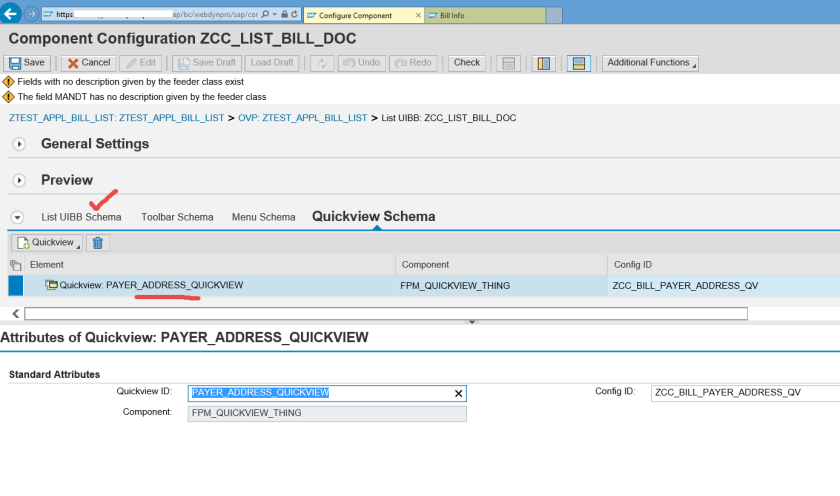
Select the KUNRG field & provide the quickview ID. Save and test the application.

Put the mouse cursor on the payer number & we have the quickview.


Also we can assign a web icon to the payer column.

test the application.


One comment